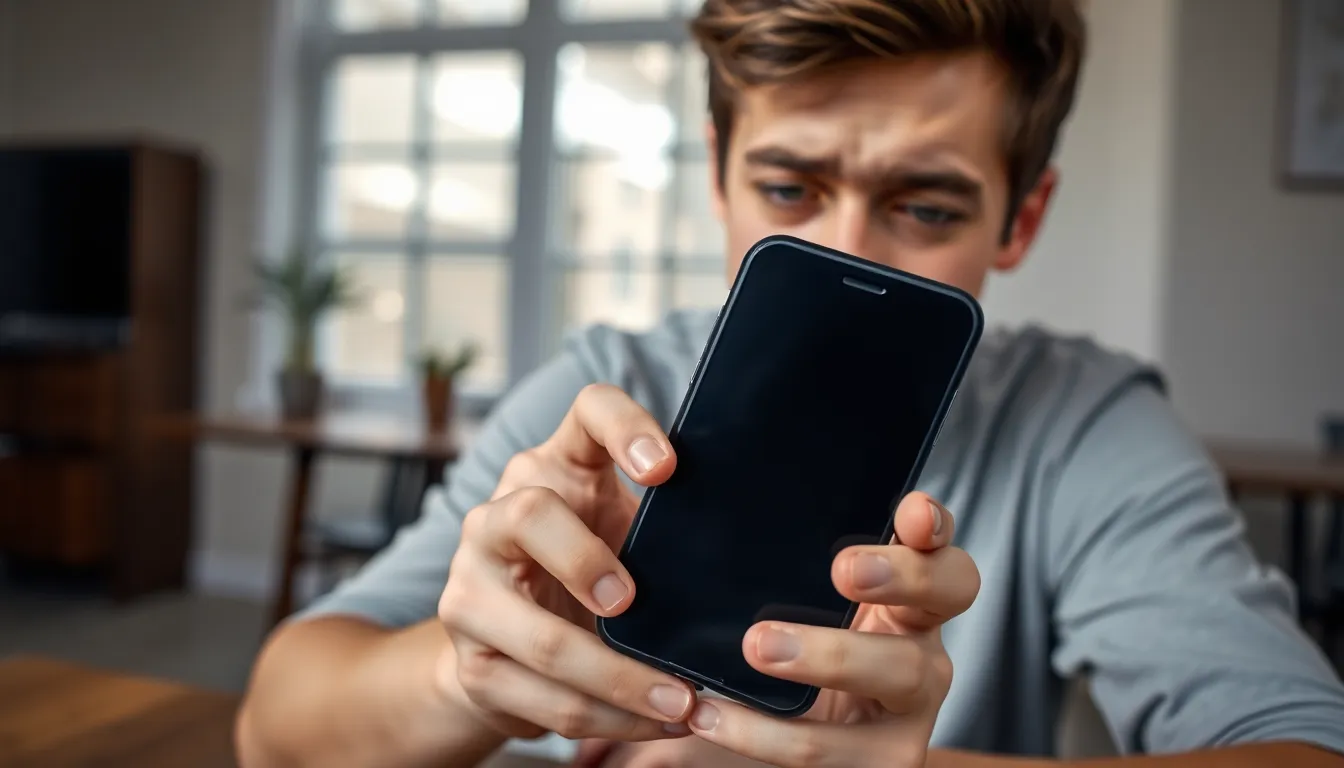Is your iPhone screen darker than a black cat in a coal mine? You’re not alone! Many users face this frustrating issue, and it can feel like your trusty device is playing hide and seek with brightness. Whether it’s a sneaky setting or a mysterious glitch, a dim screen can turn your vibrant apps into shadowy figures, leaving you squinting like you just walked into a dark room after a sunny day.
Table of Contents
ToggleCommon Reasons For A Dark iPhone Screen
Several factors contribute to a dark iPhone screen. Understanding these reasons can help users resolve the issue quickly.
Low Brightness Settings
Low brightness settings often cause screens to appear overly dim. Users frequently adjust this setting inadvertently. Checking the brightness slider in the Control Center or the Display & Brightness section in Settings is essential. Raising the brightness level allows for clearer visibility of apps and content. Many individuals may find that their screen looks significantly brighter after making this adjustment.
Battery Saving Mode
Battery saving mode can dim the screen to extend battery life. This feature activates automatically when battery levels drop below a certain percentage. When enabled, it limits performance and adjusts settings like display brightness. Users can check if this mode is on by going to Settings and selecting Battery. Disabling battery saving mode restores normal brightness levels, improving the overall viewing experience.
Ambient Light Sensor Issues
Ambient light sensor issues also affect screen brightness. This sensor adjusts the display based on surrounding light conditions. When it malfunctions, it may cause the screen to stay dark even in well-lit environments. Users can test this feature by moving their device between light and dark settings. If the display doesn’t adjust accordingly, a reset or recalibration of settings may solve the problem.
Troubleshooting Steps
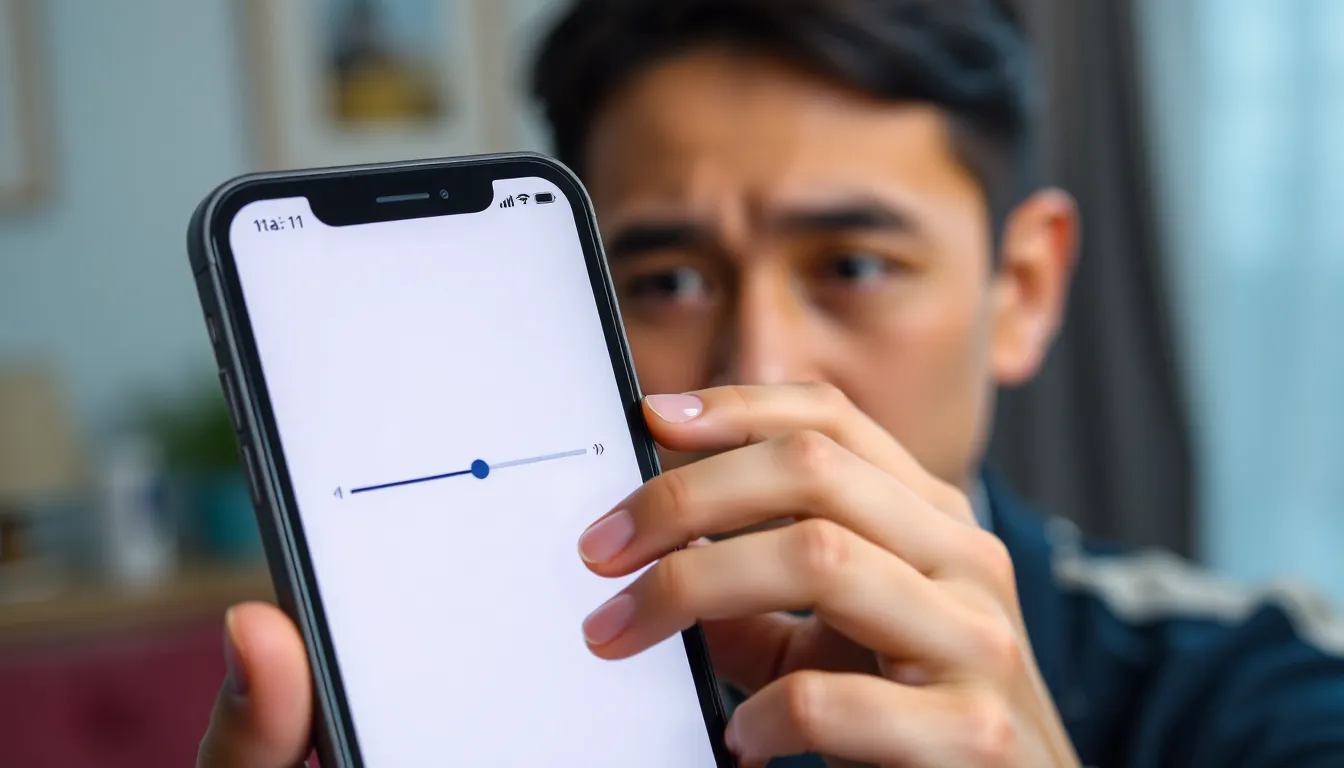
Dark screens often disrupt user experience. Following a few troubleshooting steps can help restore brightness.
Adjust Display Settings
Brightness settings often control screen visibility. Open Control Center to quickly check the brightness slider. If the slider is set low, drag it up to increase brightness. Navigating to Settings and selecting Display & Brightness provides additional options. Here, auto-brightness can also be toggled on or off. In some situations, turning off Night Shift might improve visibility, especially in low-light environments.
Restart Your iPhone
Restarting an iPhone can resolve many temporary glitches. Press and hold the side button and one of the volume buttons simultaneously. Then, slide to power off when prompted. After the device turns off completely, press the side button again until the Apple logo appears. Once the device restarts, check if the screen brightness has returned to normal levels. This simple step can refresh background processes affecting display performance.
Check for Software Updates
Outdated software may cause brightness issues. To ensure the iPhone runs the latest version, navigate to Settings, then tap General, and select Software Update. If an update is available, follow the prompts to download and install it. Keeping software updated not only addresses interface bugs but also improves overall functionality. Regular updates can enhance device performance and may resolve screen dimming concerns.
Advanced Solutions
For persistent dark screen issues, advanced solutions can provide additional help to restore proper brightness.
Reset All Settings
Resetting All Settings offers a way to address underlying configuration problems without deleting personal data. Access the Settings app, navigate to General, and select Transfer or Reset iPhone, then tap Reset. This action will restore default settings for Wi-Fi, display, and other features, and it might resolve brightness settings impacting the screen. Note that this process doesn’t erase apps or media, yet it prompts a reconfiguration of preferences.
Restore iPhone Using iTunes
Restoring an iPhone using iTunes can fix software-related problems causing a dim screen. Connect the iPhone to a computer, launch iTunes, and select the device icon. Click on Restore iPhone and confirm the action. This process installs the latest firmware, effectively eliminating any software glitches that affect the display’s brightness. Ensure to back up important data beforehand, as this method wipes the device clean and requires the reinstallation of apps and content.
When To Seek Professional Help
Persistent screen dimming issues may signal the need for professional assistance. Users experiencing brightness problems that don’t resolve through standard troubleshooting steps should consider this option. If the iPhone screen remains dark after adjusting brightness settings, addressing the ambient light sensor might reveal faults requiring expert attention.
Physical damage to the device can also affect display functionality. Cracked screens or water damage often contribute to a variety of problems, including a dark screen. Users should inspect their device carefully for any signs of such damage.
Software malfunctions could lead to consistent brightness issues as well. When software updates fail to solve the problem or when the device continues malfunctioning post-restoration, seeking help from an Apple technician or authorized service center becomes essential.
Additionally, sudden changes in screen brightness without user input may indicate a deeper issue. Users should not ignore these symptoms, especially if they appear without adjustments made to settings.
Unresolved display problems can impede the smartphone’s overall operation, affecting usability. When regular fixes like restarting the device or resetting settings do not yield results, reaching out for professional support is advisable.
Lastly, warranty coverage may provide options for repairs or replacements. Understanding the warranty status allows users to make informed decisions about seeking help.
Dealing with a dark iPhone screen can be frustrating but it’s often manageable with a few simple adjustments. By checking brightness settings and toggling features like auto-brightness or Night Shift users can restore visibility. Restarting the device or ensuring it’s updated can also help clear temporary issues.
For persistent problems advanced solutions like resetting all settings or restoring the iPhone may be necessary. If these steps don’t resolve the issue seeking professional help is advisable. Understanding when to consult an expert can prevent further complications and ensure the iPhone remains functional and user-friendly.