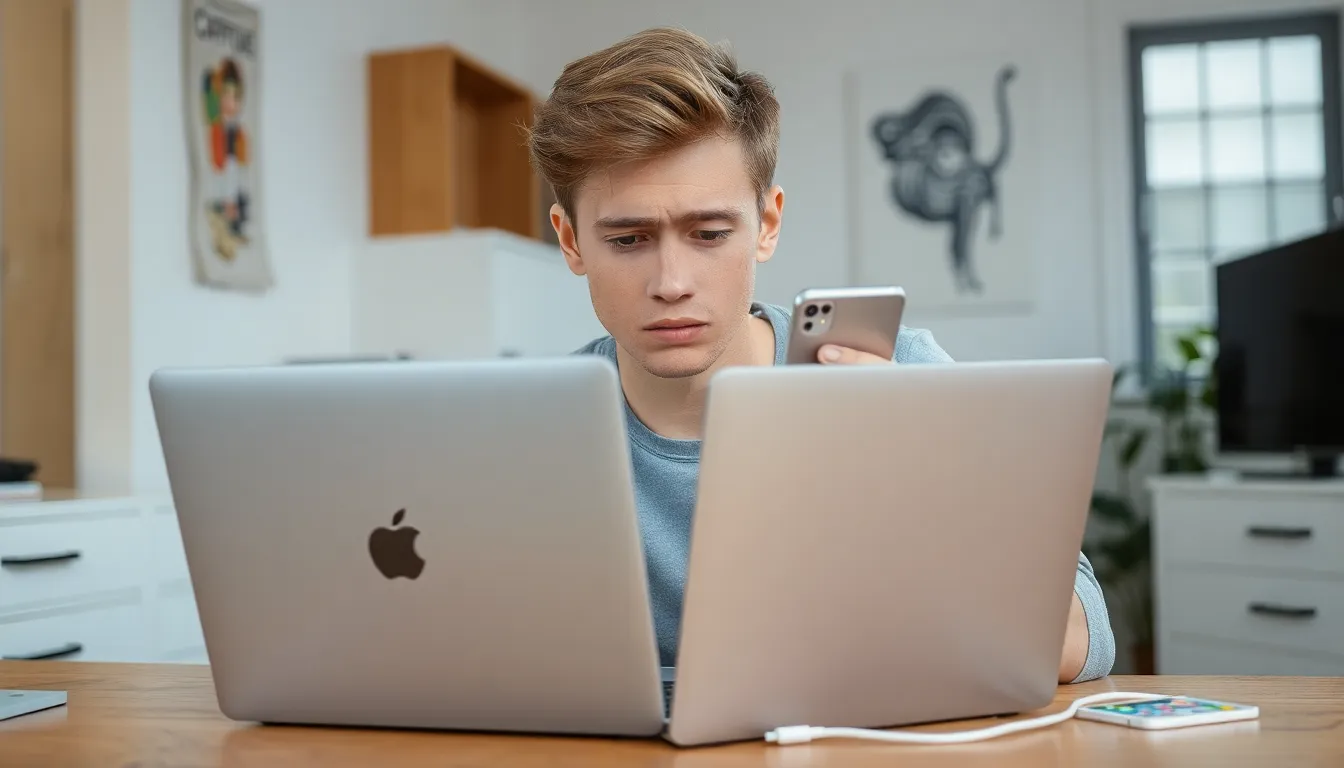Picture this: you’ve got a shiny iPhone in one hand and your trusty computer in the other, ready to transfer photos or sync your favorite playlists. But wait—what’s this? The connection refuses to budge, leaving you in a tech limbo. Frustration mounts as you wonder if your devices are plotting against you.
Table of Contents
ToggleCommon Reasons for Connection Issues
Connection issues often arise between an iPhone and a computer due to several factors. Identifying these problems can help resolve frustration quickly.
Faulty Cables and Ports
Cable quality significantly impacts connectivity. Using damaged, frayed, or third-party cables can lead to poor connections. Checking the cable for any visible wear can prevent further issues. USB ports on the computer may also malfunction. Inspecting both the port and cable for dirt or debris helps ensure a secure connection. For a reliable experience, using Apple-certified accessories ensures optimal performance.
Software Compatibility
Outdated software can disrupt the connection process. Keeping both the iPhone’s iOS and computer’s operating system updated is crucial for successful synchronization. Compatibility issues often arise if an outdated version of iTunes is in use. Confirming the latest version of iTunes is installed on the computer minimizes potential problems. Additionally, ensuring settings align on both devices supports smoother connectivity. Regular updates and maintenance lead to a better user experience when connecting devices.
Troubleshooting Steps

To resolve connectivity issues between an iPhone and a computer, follow these troubleshooting steps.
Check USB Connections
Inspect the USB connections for any visible damage. Ensure that the cable is undamaged and Apple-certified, as third-party cables may cause problems. Connect to different USB ports on the computer to determine if a specific port is malfunctioning. Use a direct connection to the computer instead of a hub for better reliability. Additionally, check for dirt or debris in the USB ports, as cleanliness ensures a secure connection. If the connection remains unstable, trying a different cable can sometimes resolve the issue.
Restart Devices
Restarting devices often resolves connectivity issues. Shut down both the iPhone and the computer, then power them back on. Performing this simple action can clear temporary glitches that may block the connection. After restarting, reconnect the iPhone to the computer. Observing the device’s response can reveal if the issue persists. If connectivity improves after restarting, the problem likely stemmed from a temporary software hiccup.
Update Software
Keeping software updated is crucial for seamless connectivity. Check for iOS updates on the iPhone by navigating to Settings, then General, followed by Software Update. On the computer, open iTunes or Finder and look for updates if using macOS Catalina or later. Installing the latest version ensures compatibility between devices. Verifying that both the iPhone and computer are up-to-date can prevent synchronization disruptions. If updates are available, install them and attempt reconnecting the devices to see if the issue resolves.
Advanced Solutions
If connection issues persist, several advanced solutions can help resolve the problem effectively.
Reset Settings
Resetting settings on the iPhone can often rectify lingering connectivity issues. Access the “Settings” app, then navigate to “General” and select “Reset.” Choose “Reset All Settings” to reset network preferences without erasing data. This action clears potential conflicts in preferences that might cause connectivity problems. After completing this step, reconnect the iPhone and test the connection again.
Try a Different Computer or USB Port
Trying a different computer or USB port can provide insights into the connectivity issue. If available, connect the iPhone to another computer to see if the connection succeeds. Testing various USB ports on the initial computer can also be beneficial. Some ports may function better than others or may have configurations affecting the power supply. If other devices connect successfully, the problem may lie within the iPhone or the specific computer’s settings.
When to Seek Professional Help
Should the connection issue persist after troubleshooting, considering professional assistance becomes crucial. Technicians can offer expertise that may resolve complex problems more efficiently than DIY methods. Observing persistent patterns in connectivity failures can signal deeper software or hardware issues that require specialized knowledge.
Feeling stuck often indicates that the problem might extend beyond simple fixes. In scenarios where multiple devices fail to connect, professional evaluation can pinpoint underlying equipment failures. Multiple connectivity experiences may suggest failure not just in the iPhone, but within the computer itself.
Understanding when to seek help can save time and reduce frustration. If attempts with different cables or computers yield no positive results, it signals a need for professional diagnostics. Technicians utilize advanced tools to identify software conflicts or hardware malfunctions that aren’t visible to standard users.
Regularly, users report that professional consultations lead to quicker resolutions. Technicians have training and resources to handle intricate issues like motherboard failures or system corruption. Exploring assistance from Apple Support or authorized service providers often proves beneficial in resolving intractable problems.
Anyone encountering frequent synchronization issues should remember that professional help is an ally, not a last resort. When troubleshooting becomes an ongoing chore, seeking expert input might be the optimal path toward a seamless connection.
Troubleshooting connectivity issues between an iPhone and a computer can be frustrating. By following the outlined steps users can effectively address common problems. It’s crucial to check cables and ports for damage and ensure software is up to date.
If issues persist after trying different ports or devices it may be time to consult a professional. Technicians can diagnose underlying problems that might not be apparent. Taking proactive measures can save users time and enhance their overall experience when connecting their devices.