Picture this: you’re trying to enjoy your favorite Netflix series on your iPhone, but the screen looks dimmer than a cave at midnight. Frustrating, right? It’s not just you—many iPhone users face the perplexing issue of their brightness settings going rogue. Whether it’s a pesky software glitch or a sneaky setting that’s gone awry, this common dilemma can turn your device into a shadowy figure in your pocket.
Table of Contents
ToggleCommon Issues With iPhone Brightness
Brightness problems can arise from various sources on an iPhone. Understanding these common issues can help users tackle the frustration they encounter.
Software Glitches
Software glitches often lead to brightness problems. Users may notice erratic brightness levels after an update or installation of new apps. In some cases, settings related to adaptive brightness may conflict, causing unexpected dimming. Restarting the iPhone frequently resolves temporary glitches, restoring brightness functionality. Checking for system updates is essential since Apple regularly releases updates to fix bugs. In addition, resetting settings can sometimes restore brightness and improve performance.
Hardware Problems
Hardware problems can also affect iPhone brightness. Issues with the display, such as damage or wear, can lead to reduced brightness functionality. Users observing physical damage should consider having the device inspected by a professional. Faulty components, like the backlight or connectors, may hinder normal screen operation. If the device experiences persistent issues despite troubleshooting, seeking repair options becomes crucial. Repair technicians can diagnose the problem accurately and recommend appropriate solutions.
Troubleshooting Steps
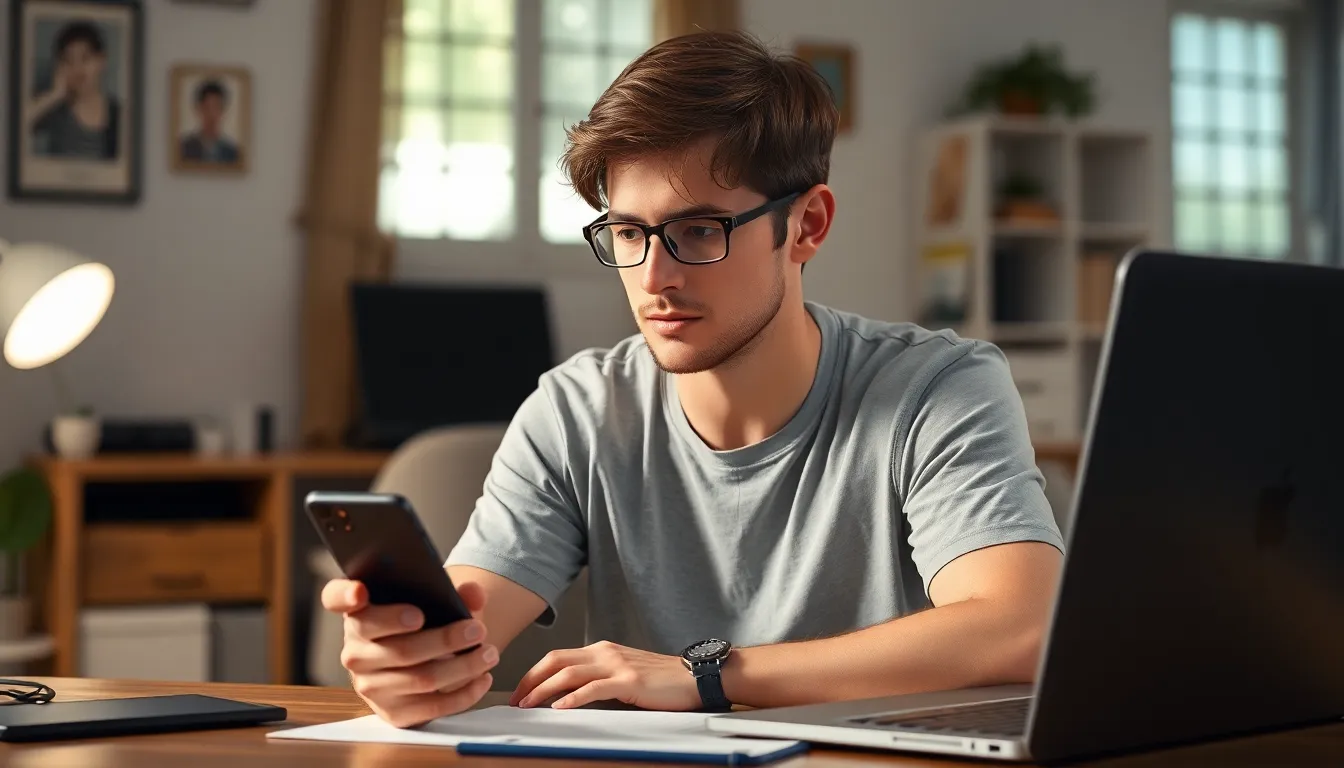
Users can follow several steps to resolve brightness issues on their iPhones effectively.
Restart Your iPhone
Restarting the iPhone often resolves minor software glitches. This quick action clears temporary data and refreshes the device’s system. To restart, hold the power button until the slider appears, then drag the slider to turn off the device. After waiting for about 30 seconds, press the power button again to turn the iPhone back on. Many users find their brightness issues resolve immediately after this simple process.
Check for Software Updates
Software updates frequently include fixes for known issues, including brightness problems. Go to Settings, then tap General, and select Software Update. If an update is available, installing it can enhance performance and resolve system bugs. Regular updates ensure that the device runs smoothly and maintains compatibility with apps. Ignoring updates may prolong brightness issues.
Reset All Settings
Resetting all settings can help establish default configurations that could resolve brightness issues. Navigate to Settings, tap General, and select Transfer or Reset iPhone. Choose Reset, then tap Reset All Settings. This process does not erase personal data but resets system settings. After resetting, users may need to reconfigure some settings like Wi-Fi passwords and wallpaper, but this step can effectively restore brightness functionality.
Advanced Solutions
Addressing persistent brightness issues on an iPhone may require advanced solutions. Users can take additional steps to restore functionality effectively.
Restore iPhone from Backup
Restoring the iPhone from a backup can resolve deeper software issues. Users must connect the device to a computer with iTunes or Finder. By selecting the device, they can choose the “Restore Backup” option. Previous backups hold settings that may rectify brightness problems. Effective backups typically restore configurations known to work correctly. Ensuring the selected backup is recent minimizes the risk of losing current data.
Use DFU Mode to Restore
Using DFU (Device Firmware Update) mode offers a more thorough reset of the device. To enter DFU mode, users must connect the iPhone to a computer and open iTunes or Finder. Holding both the side and volume down buttons simultaneously initiates the process. Once the screen goes black, releasing the side button while continuing to hold the volume down button accesses DFU mode. This method erases the device entirely, often fixing unresponsive brightness issues. After restoring the iPhone through DFU mode, users can set it up as new or restore from a previous backup.
Additional Tips
To further address brightness issues on an iPhone, users can explore specific settings and features that might contribute to the problem.
Check Accessibility Settings
Accessibility features can inadvertently affect screen brightness. Users should navigate to Settings, then Accessibility, and review Display and Text Size options. Features like Reduce White Point can lower brightness, leading to dim screens. Turning off these features might restore brightness levels. Furthermore, checking night shift settings ensures the color temperature doesn’t interfere with visual clarity. Users should also confirm whether any color filters are applied, as these can further impact display brightness.
Inspect Screen Protection
Screen protectors can sometimes impact brightness perception. Users should ensure that screen protectors are clean and free from bubbles, as these can dim the screen’s appearance. Checking for compatibility with specific iPhone models is essential, as certain protectors might not allow full brightness functionality. Removing the screen protector temporarily helps determine if it’s the cause of the issue. Additionally, scratches or damage on the protector can also diffuse light, affecting overall brightness.
Addressing brightness issues on an iPhone can be straightforward with the right steps. Users should first try restarting their device and checking for updates to eliminate minor glitches. If problems persist resetting settings or restoring from a backup can often restore functionality.
For those still facing challenges examining Accessibility settings and ensuring screen protectors are compatible may provide additional solutions. When all else fails seeking professional help can ensure that any underlying hardware problems are identified and resolved. With these strategies users can enhance their viewing experience and enjoy their favorite content without interruptions.




